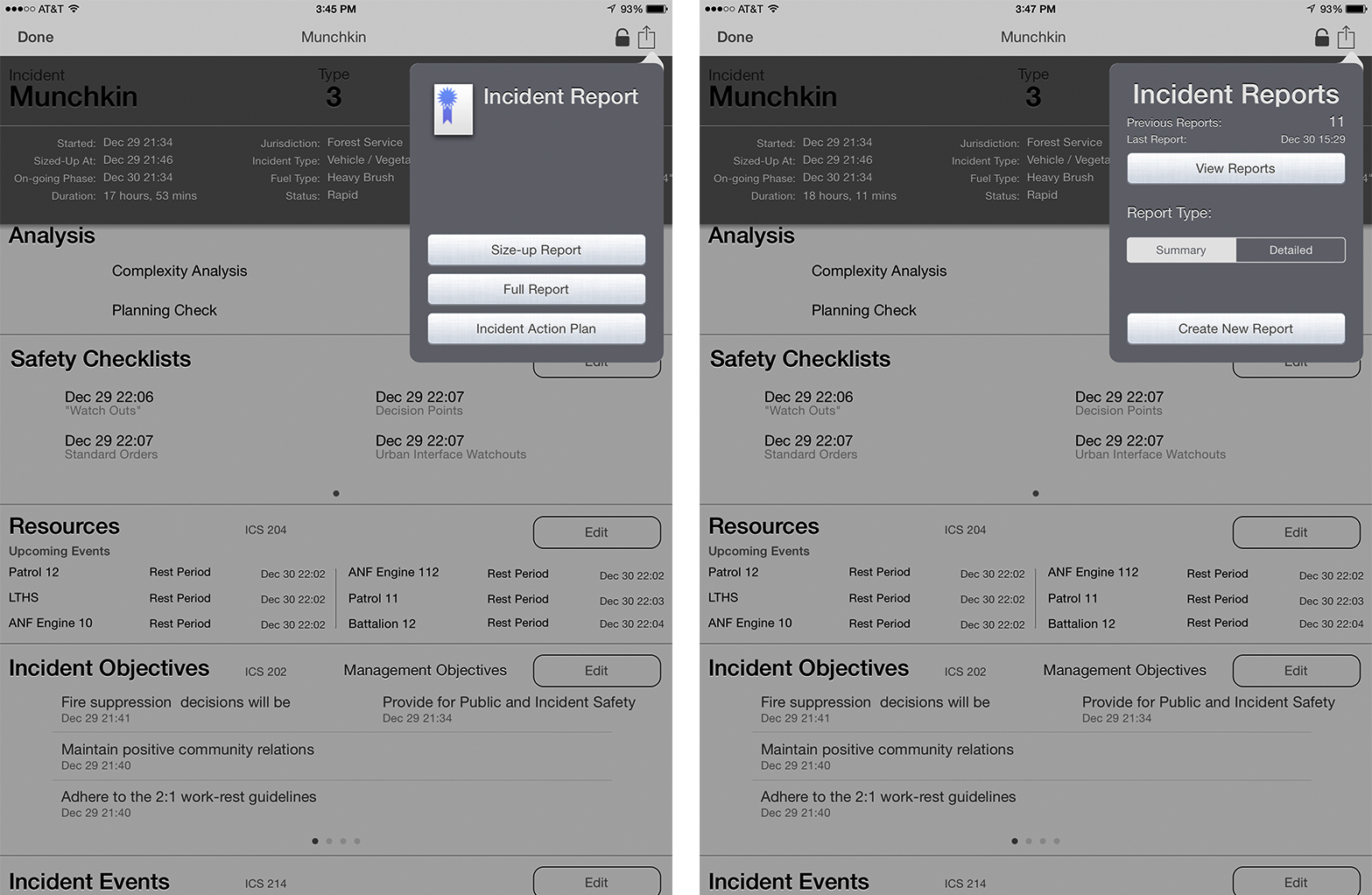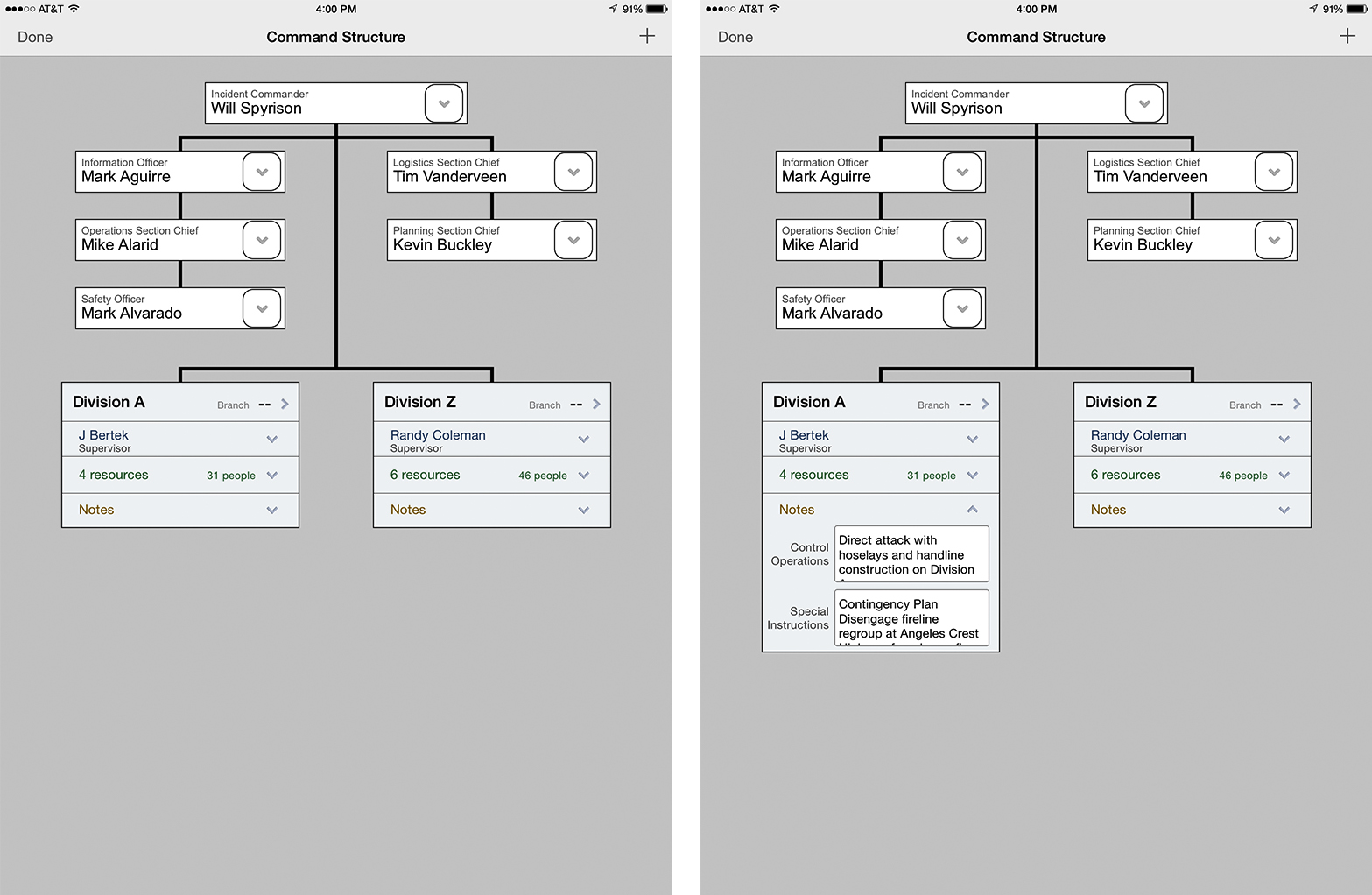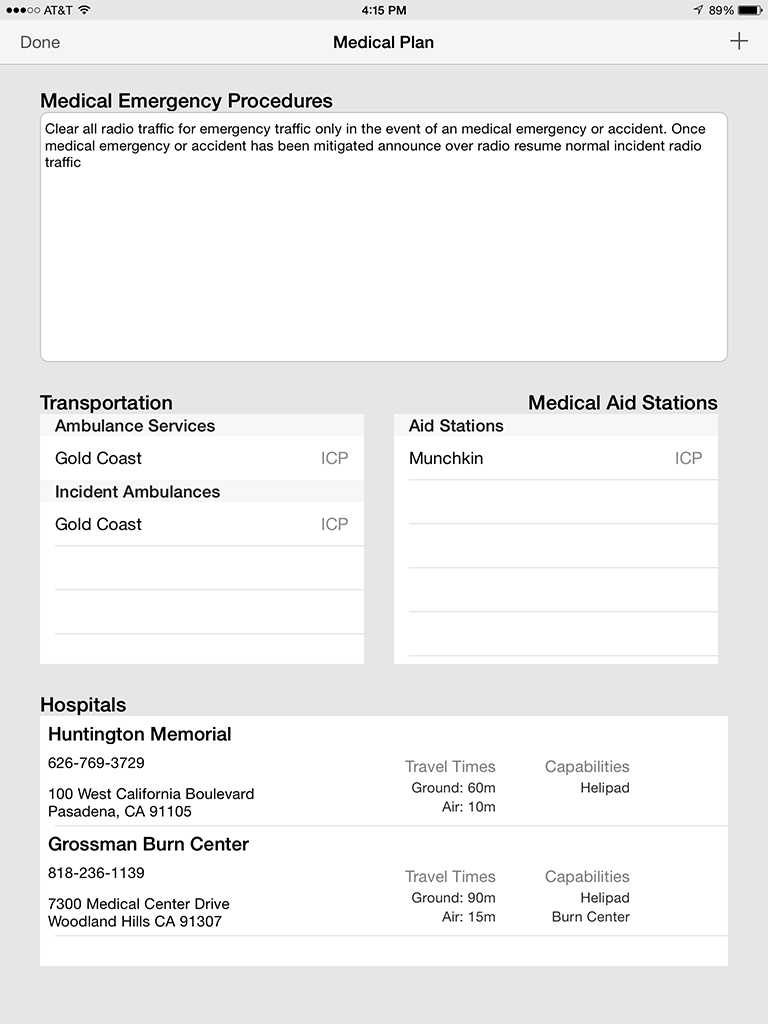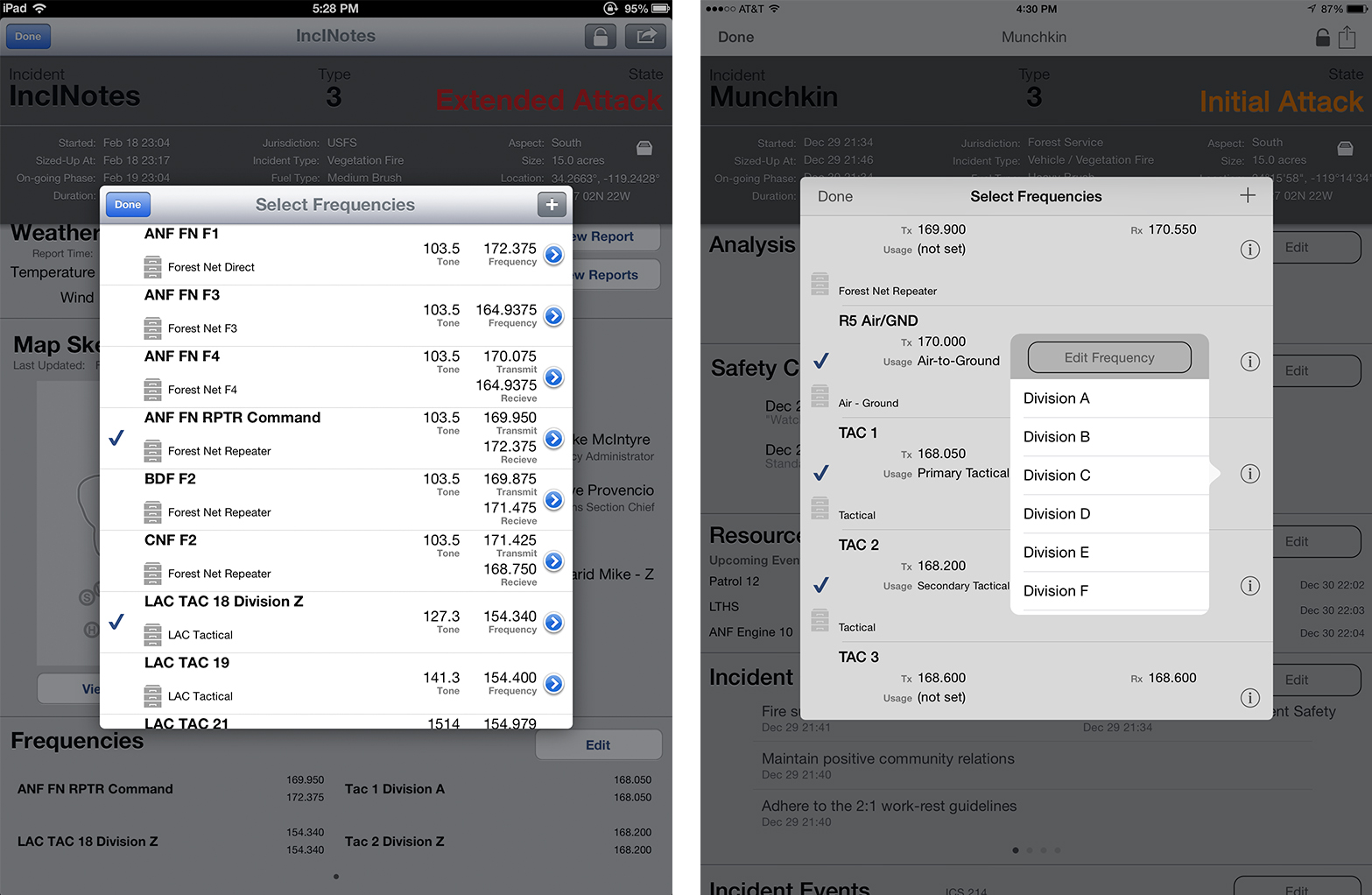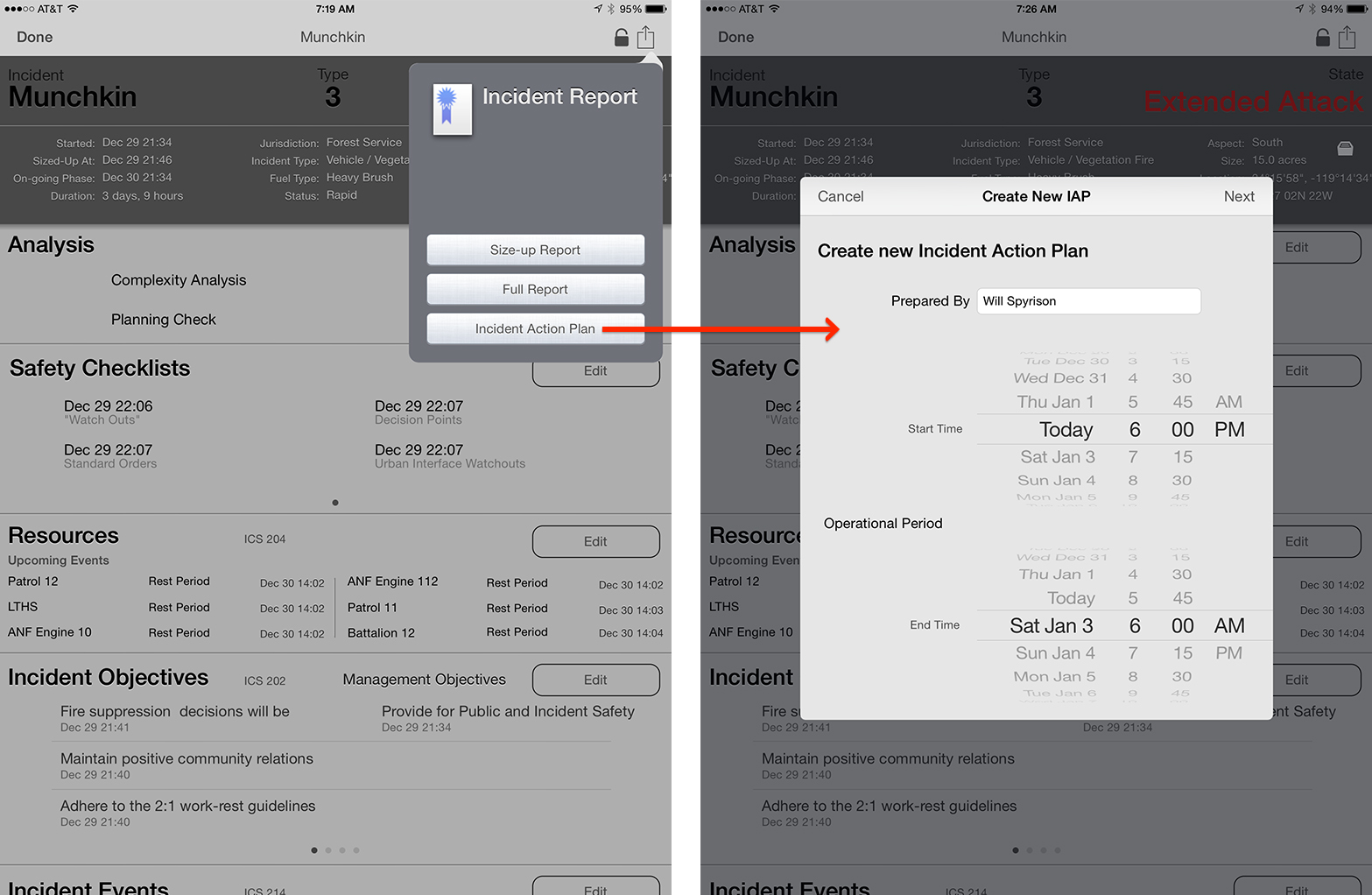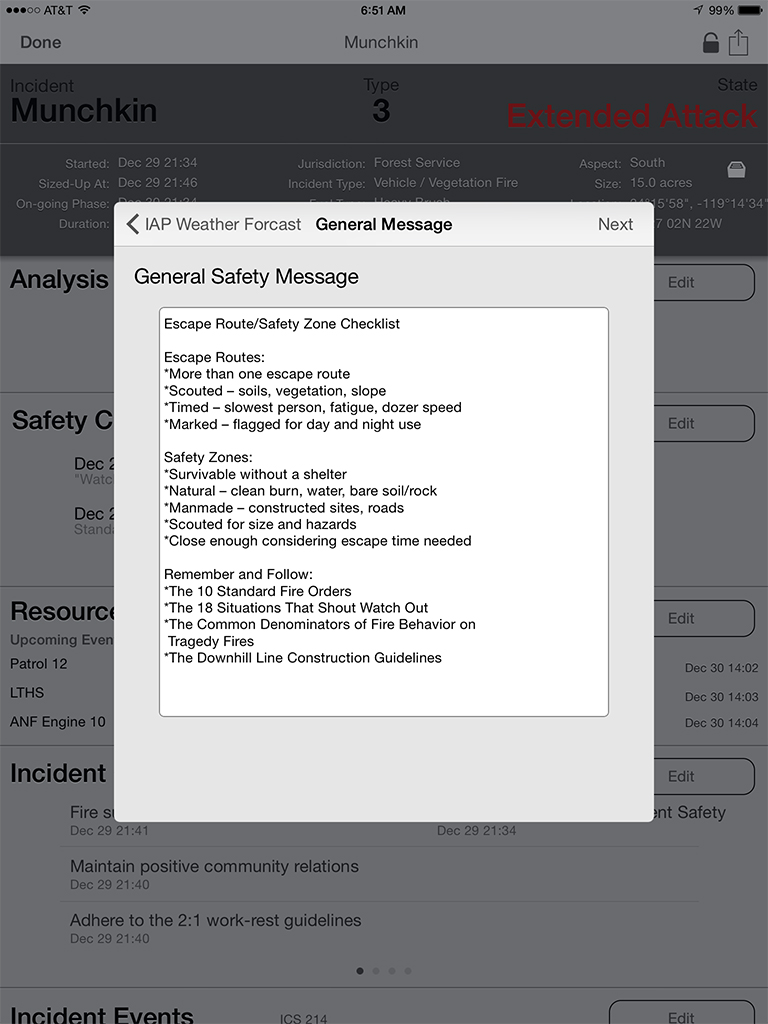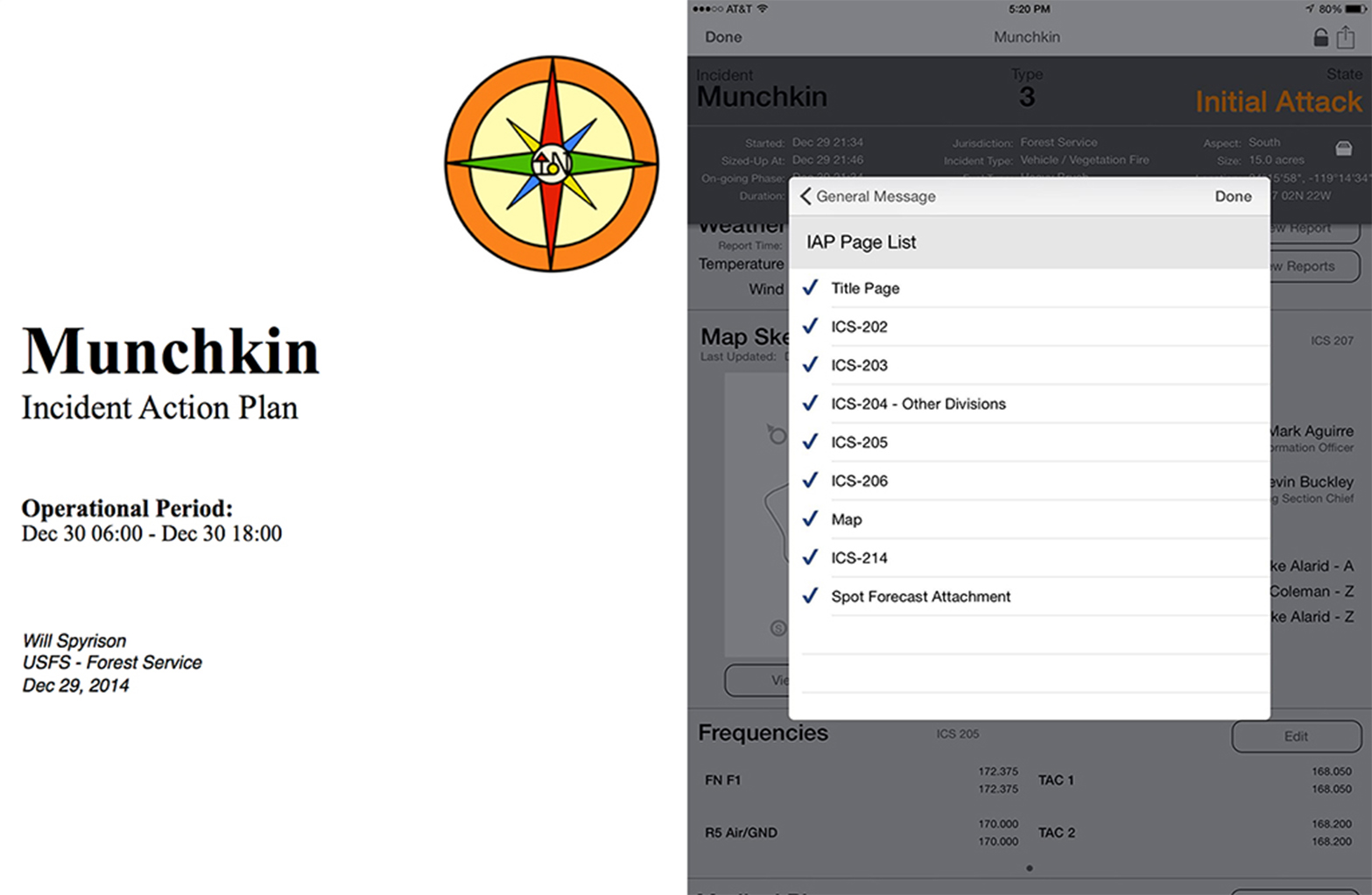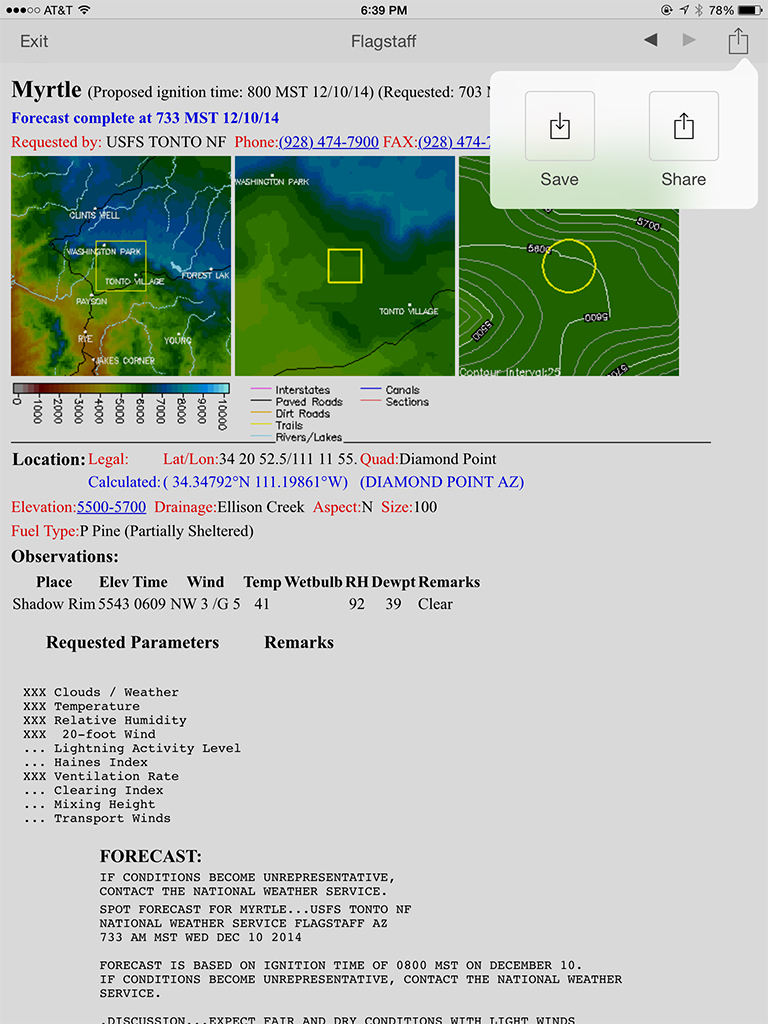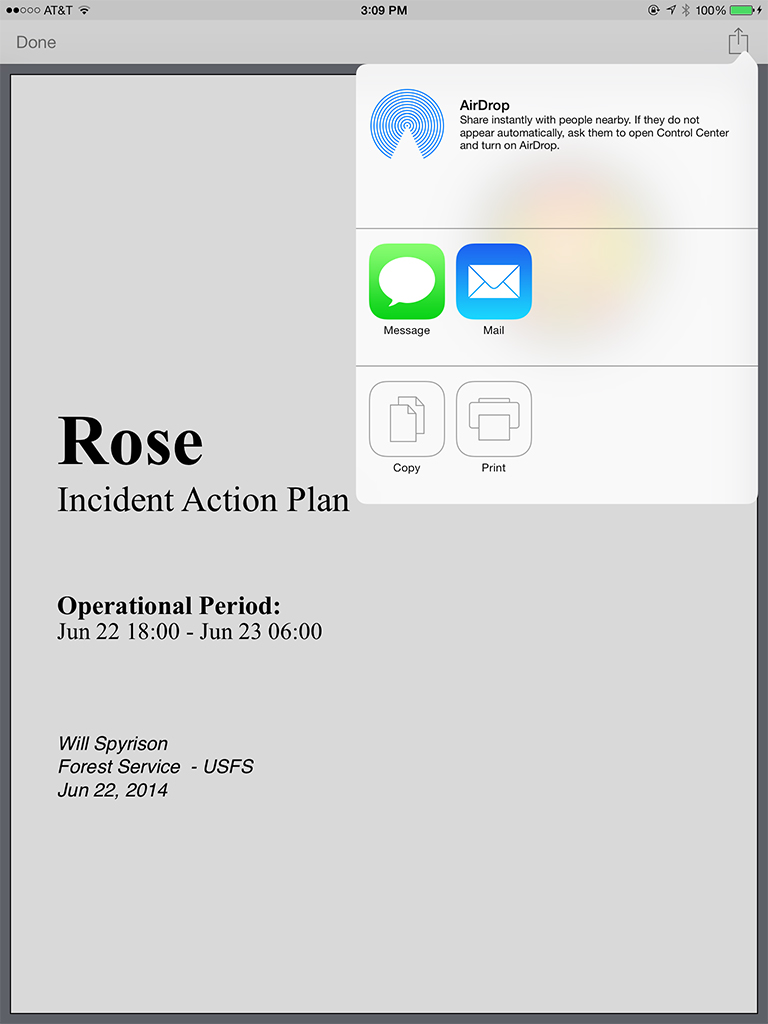|
InciNotes ™ |
(805) 279-6147
New InciNotes™ Enhancements
Version 1.3 of InciNotes™ brings powerful new features, including: create an Incident Action Plan (IAP) in real time and
distribute it to anyone in seconds, or print it using any AirPrint compatible printer; creating a Medical Plan including
emergency procedures, ambulances, hospitals and more; download any Spot Weather Forecast into an incident and
attach it directly to an IAP; a redesigned Command Structure interface for documenting the entire Org Chart; and many
more.
|
Incident Reports
The Incident Reports Screen allows the Incident Commander to send real time reports. Real time reports include size up, summary report and detailed report. This screen gives Incident Commander the ability to create an Incident Action Plan for the incident
|
||||
Incident Command Structure
The command structure input screen allows the Incident Commander to build his Incident Command Organization. The command structure creates incident command contact list with names, ranks, agencies and phone numbers. This input screen lets the Incident Commander input Control and Special Instructions for the ICS 204’s for the Incident Action Plan
|
||||
Medical Plan
The medical plan input screen allows the Incident Commander to input all the information that is required of an ICS 206 medical plan for the Incident Action Plan |
|
|||
Incident Frequency Edit
The Incident Frequency Screen allows the Incident Commander to select the Frequencies that have been assigned to his or her incident. Just click on the frequency you want to add and it will put the frequency on the Operational Snapshot screen. The Edit Frequency Screen allows the Incident Commander to assign a frequency to a Division on the incident. Once a frequency is assigned to a Division and the Incident Commander creates an Incident Action Plan the frequency will be inputted on to the ICS 204’s and will be listed on the ICS 205 Communication Plan of the Incident Action Plan.
|
||||
Create IAP
Incident Action Plan button can be clicked on this takes the Incident Commander to the screen where he or she can create an Incident Action Plan and guides them through the process of creating a Incident Action Plan.
|
||||
General Safety Message IAP
This is the screen where the Incident Commander can input a General Safety Message for the Incident Action. Once the Incident Commander has inputted the General Safety Message hit the next button and the General Safety Message will be added to the ICS 202 |
|
|||
IAP Check List
Once all the data that is required for the Incident Action Plan has been inputted you will see this checklist showing that the Incident Action Plan is completed.
|
||||
Spot Weather Forecast Save Share
Once you have received your spot weather forecast from National Weather Service into InciNotes™ you can save the spot weather forecast for use in creating the Incident Action Plan it or you can share with whoever needs to have the spot weather forecast |
|
|||
Send Share Copy Print Screen
This window allows the Incident Commander to message, email, copy and print reports and the Incident Action Plan. |
|
|||